Monday, 20 July 2009
Latest Adobe reader
Copy this link and paste it in address bar
http://get.adobe.com/reader/thankyou/activex/?installer=Reader_9.1_English_for_Windows&addon=Google_Toolbar_6.1&addon=ARH&addon=Air_Installer&addon=Acrobat.com&g=a
Sunday, 19 July 2009
Virus Trojan and Worm
What is difference between Virus, Trojan and Worm?
It is recommended to always have Anti-Virus software installed on your computer to reduce the chance of getting an infection. You can be infected by viruses, worm and Trojan all of which can cause varying degrees of problems with your computer, from stealing personal information, to popping up unwanted messages.
It is important to note that new viruses are being written all the time, so it is important that you download the latest virus definitions regularly to keep your software up to date, thus reducing the risk of infection.
What is a Virus?
A Virus is a program that infects other programs on the same computer to propagate itself. They can do serious damage, such as erasing your files or your complete hard drive, or they may just do annoying things. Viruses cannot spread to a new computer without human assistance, such as if you share files with someone else and give them an infected file (such as on a Pen drive, by an email attachment, or downloading a file from a webpage).
What is a Worm?
Worms, like viruses, are programs that propagate themselves. Unlike a Virus they can spread themselves over the network from one computer to the next without human interaction. Worms take advantage of automatic file sending and receiving features found on many modern computers and often exploit known vulnerabilities in operating systems, such as Windows.
What is a Trojan?
A Trojan horse is a malicious program that is usually disguised as something quite innocent (i.e.: free software, mp3s, etc.), hence its name. Trojans can damage and compromise the security of your computer. It is not capable of replicating or copying itself and is usually passed on by someone emailing it to you of through file sharing. As soon as it’s opened the program will run causing all kinds of havoc, often without the user even knowing, it’s there until the damage has been done. They are often used to steal passwords and confidential data, but can also be used to delete or modify files or use your computer to perform Denial of Service (DoS) attacks on internet sites. Since Trojans are executable files, so beware of files that have the following extensions that you download or are emailed: exe, com, vbs, bat, pif, scr, lnk, and js.How to delete Temporary Files
How can I delete these files?
For Internet Explorer 5 and above, you can follow these directions to clear out temporary files and delete cookies.
1) Open Internet Explorer and click on Tools
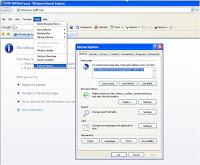 2) Click on Internet Options and a box will appear.3) On the General Tab, in the middle of the screen, click on Delete Files4) You may also want to check the box "Delete all offline content"5) Click on OK and wait for the hourglass icon to stop after it deletes the temporary internet files6) You can now click on Delete Cookies and click OK to delete cookies that websites have placed on your hard drive.
2) Click on Internet Options and a box will appear.3) On the General Tab, in the middle of the screen, click on Delete Files4) You may also want to check the box "Delete all offline content"5) Click on OK and wait for the hourglass icon to stop after it deletes the temporary internet files6) You can now click on Delete Cookies and click OK to delete cookies that websites have placed on your hard drive.Access developer controls, write code, or create macros
1. Click the Microsoft Office Button , and then click PowerPoint Options.
2. In the PowerPoint Options dialog box, click Popular.
3. Under Top options for working with PowerPoint, select the Show Developer tab in the Ribbon check box, and then click OK.
Note The Ribbon is a part of the Microsoft Office Fluent user interface
Using System Tools for Basic Maintenance
Do some basic maintenance from time to time to keep Windows XP running smoothly. Luckily, Windows XP provides you with some basic tools to make the maintenance process as painless as possible. You can access these tools via the System Tools menu.
To open the System Tools menu:
Choose Start -->All Programs -->Accessories -->System Tools.
A cascading System Tools menu opens.
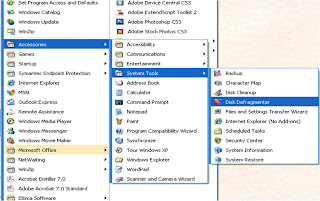
Disk Defragmenter
All Windows XP Laptops have a hard disk. The hard disk acts as your computer's storage area. Almost everything installed on your computer - applications, files, folders, and operating system - is stored here.
With general usage, (creating new files, deleting files, installing new software, etc) your hard disk can become fragmented. This means that parts of the same disk file become scattered over different areas of the disk. A fragmented hard disk slows down your computer and hinders its performance.
To keep your hard disk running smoothly, you must routinely defragment or "defrag" the hard disk. The Disk Defragmenter tool can help you do this.
To use Disk Defragmenter:
Choose Start All Programs Accessories System Tools Disk Defragmenter.
The Disk Defragmenter opens.
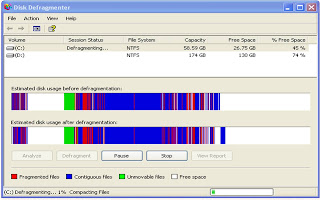
To open Microsoft Management Console:
Open Disk Defragmenter.
Open the Action menu.
Click Help.
A Microsoft Management Console opens and explains how to run Disk Defragmenter.
Note: You may need to be logged in as an administrator or as a member of the Administrators group to perform some tasks associated with the Disk Defragmenter.
Disk Defragmenter should be run every three months.
Currency Converter
Nature is beatutiful than anything



